Are you searching for how to extract audio from a video on the internet??
This guide will show you how to take the sound from a video and use it by itself. First, we’ll explain how to do it in any video editor, and then we’ll give specific steps for the most common ones.

Why would you want to do this? Well, sometimes you might want to reuse the sound from your video in a different way.
For example, you could change your YouTube video into a podcast episode.
This lets more people hear what you have to say.
Teachers might also want to use the sound from their videos to help students who learn better by listening.
When you separate the sound from a video, you can make it better in a lot of ways. You can change it, make it clearer, or use it in other projects.
This gives you more options to be creative!
Lastly, sometimes you might want to use someone else’s sound from their video.
Of course, you should always ask them first or make sure it’s okay to use it. If they give you permission, they might send you the sound file directly.
But if not, you might need to take it out of their video.
3 Steps to Extract Audio from a Video
Extracting audio from the video is actually quite easy. The specific steps depend on the software you’re using, but the basic process is the same
Step 1: Open the Video
Open or import the video into your preferred editing software(I prefer Audacity). Make sure to choose a tool that’s compatible with your video format.
Step 2: Extract the Audio
Next, save the video file as an audio file. In some editing software, you’ll need to select Save as audio file. Others may have a simple Extract audio button.
Step 3: Save the Audio File
Finally, choose a format for your audio. Most audio files are MP3 or WAV. MP3 is smaller and accepted in more places, but WAV files sound better. Once you choose a format, choose a location on your device to save it.
The Best Audio Extractors and How to Use Them
Now that you understand how the process works to extract audio from a video, let’s walk through the process in several of the most common video editing apps.
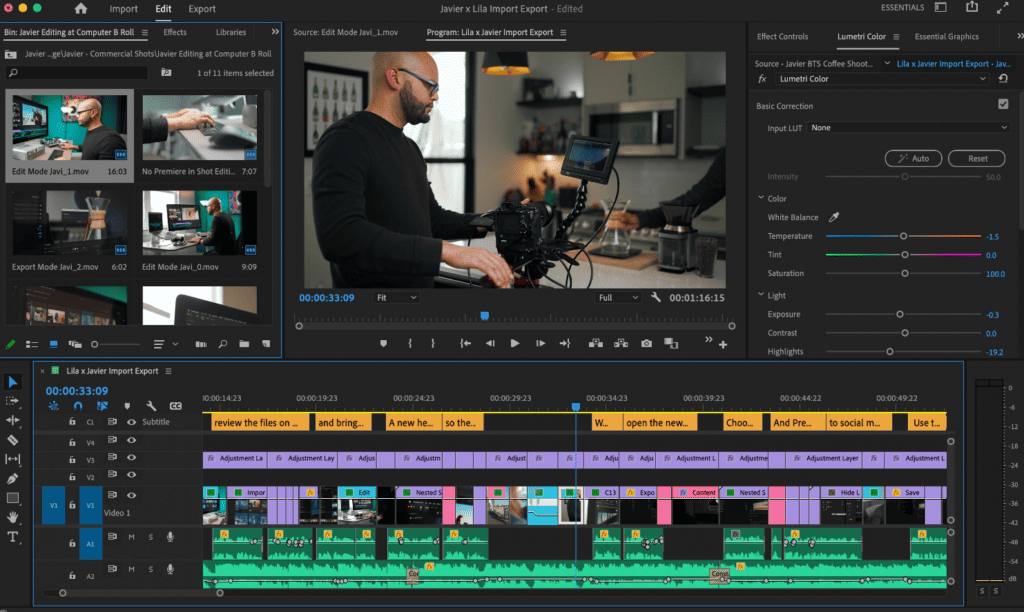
1. Adobe Premiere Pro
Adobe Premiere Pro is like a super cool video editing tool that filmmakers, TV people, and folks who make stuff online use. It’s packed with awesome tools to make videos look amazing, with special effects and all kinds of neat stuff to make top-notch videos.
Compatibility: Mac, Windows
Price: $35.99/month
How to extract audio from a video in Premiere Pro
- Open Premiere Pro.
- Click on “New Project.”
- Name your project and save it.
- Choose “Select File.”
- Click “Import from Media Browser.”
- Under “Audio Options,” select “Extract Audio.”
2. CapCut
CapCut is like a super handy app for editing videos, and the best part? It’s totally free! You can use it on your computer or phone, no matter if you’re using a Mac, Windows, iPhone, or Android. With CapCut, you can do all sorts of cool stuff like cutting, reversing, adding music or cool effects, and then share your awesome videos with everyone!
Compatibility: Online, Mac, Windows, iPhone, Android
Price: Free
How to extract audio from a video in CapCut
- Open CapCut in Chrome.
- Click on the “+” to start a new project.
- Choose “Upload.”
- Find your video file.
- Click on the “+” in the corner to add it to your timeline.
- Right-click on your video in the timeline.
- Select “Separate Audio.”
3. Windows Movie Maker
Windows Movie Maker used to be a simple video editing tool made by Microsoft. It was great for beginners who wanted to make and edit videos easily. With features like trimming, adding transitions between scenes, and cool effects, it was a fun way to get started with video editing. However, it’s not available anymore, but it was a popular choice back in the day!.
Compatibility: Windows
Price: Free
How to save audio from a video in Windows Movie Maker
- Open Windows Movie Maker
- Choose Add Video and Photos
- Choose File > Save Movie > Audio Only
- Choose a file format for your audio
4. InShot
InShot is a popular app for your phone that gives you all sorts of tools to make your videos and photos awesome! You can trim your videos, add music, put on cool filters, and even make collages, all right from your smartphone. It’s like having a mini editing studio in your pocket!
Compatibility: iPhone, Android
Price: Free
How to extract audio from a video in InShot
- Open InShot on your phone.
- Tap on “Create New” and choose “Video.”
- Find and import your video.
- Go to the “Music” tab.
- Choose “Tracks.”
- Select your video track.
- Under “Featured,” pick “Extract Audio from Video.”
5. iMovie
iMovie is like a really easy-to-use video editing software made by Apple. It’s great for making and editing movies because it has tools for trimming your videos, adding cool transitions between scenes, and putting on neat effects. You can use it on your Mac computer or your iPhone or iPad too!
Compatibility: iPhone, Mac
Price: Free
How to extract audio from a video in iMovie
- Open iMovie on your computer or tablet.
- Click on the “Projects” tab.
- Choose “Create New” to start a new project.
- Click on “Import Media” to select the video you want to work with.
- Find your video and drag it into the timeline at the bottom of the screen.
- Right-click on your video.
- Choose “Detach Audio” from the options that pop up.
- Now, go to “File,” then “Share,” and finally “File” again.
- Pick where you want to save your new audio file and give it a name.

6. QuickTime
QuickTime is like a special tool made by Apple for playing all kinds of videos and sounds on your Mac computer. It can handle lots of different types of files, like videos, music, and even fancy panoramic pictures.
If you want to take just the sound from a video using QuickTime, here’s how:
- Open QuickTime from your Mac’s Finder.
- QuickTime will pop up in a new window.
- Pick the video you want.
- Click on “File,” then “Export,” and choose “Audio Only.”
- Give your file a name and hit “Save.”
7. VLC
VLC Media Player is like a super helpful tool that can play lots of different types of videos and music for free! You can use it on your computer, Android phone, or even iPhone.
If you want to take just the sound from a video using VLC, here’s what to do:
- Open VLC.
- Click on “Media” at the top.
- Choose “Open Media” and find your video.
- Then, select “Convert/Save.”
- Pick the audio format you want.
- Click “Start” to convert and get just the audio.
8. Audacity
Audacity is like a cool tool for working with sounds on your computer, and the best part? It’s totally free! You can use it on both Windows and Mac.
Here’s how you can get the audio from a video using Audacity:
- Open Audacity.
- Click on “File.”
- Select “Open” and find your video.
- Then, choose “File” again and pick “Export.”
- Select either “MP3” or “WAV” to save your audio file.
9. Audio Extractor
Audio Extractor is a tool or software designed to separate and save the audio track from a video file, enabling users to extract sound from videos in various formats.
Compatibility: Android
Price: Free
How to extract audio from video in Audio Extractor
- Open Audio Extractor
- Click Select Video or Audio
- Select the video file
- Choose your preferred audio format
- Click Convert
- Click Notify Me When Completed
10. Da Vinci Resolve
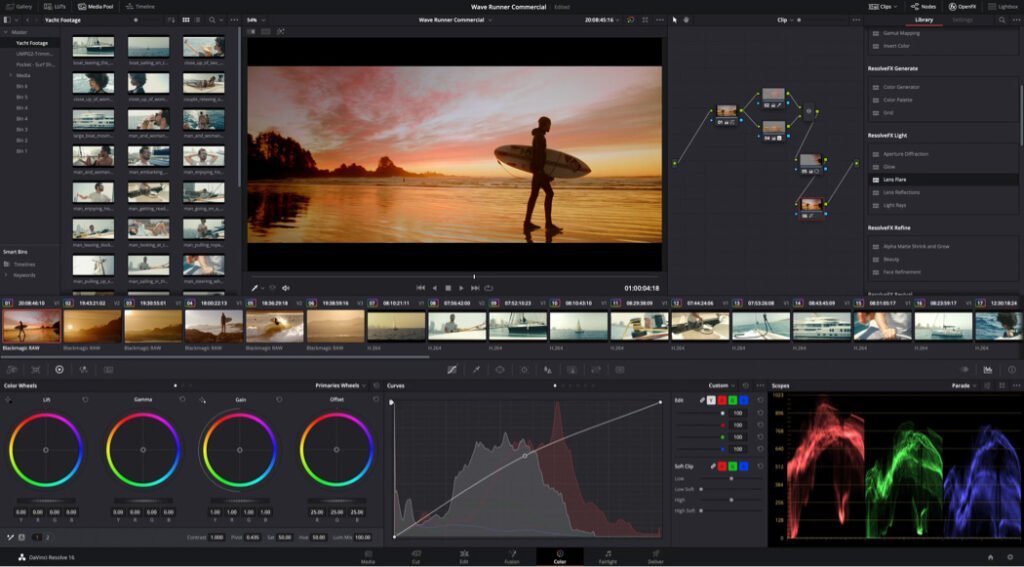
DaVinci Resolve is like a super powerful tool for editing videos, and guess what? It’s free too! You can use it on both Windows and Mac.
If you want to get just the audio from a video using DaVinci Resolve, here’s what you can do:
- Open DaVinci Resolve.
- Import your video into the software.
- Drag your video clip onto the timeline.
- Right-click on the video clip.
- Choose “Clip Attributes.”
- In the “Audio” tab, you’ll see an option to extract audio.
- Click on that, and voila! You’ve got your audio separated from the video.
11. Online Converter
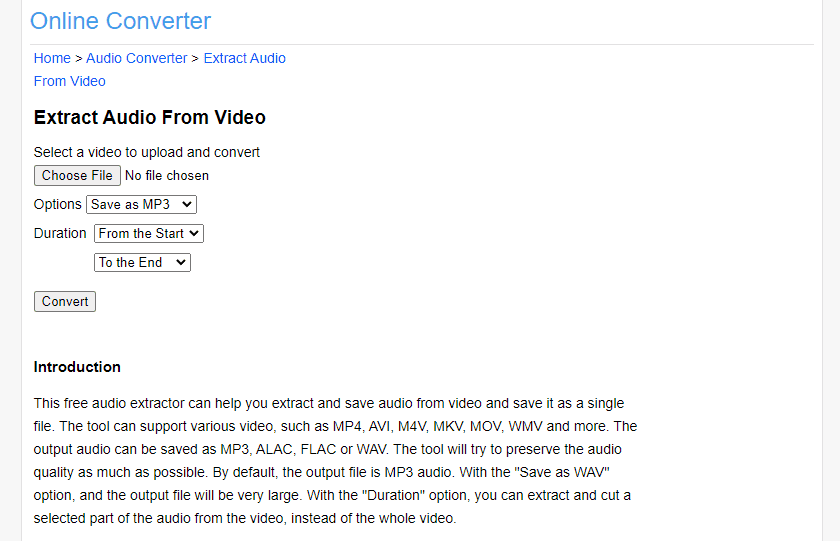
Online Converters or versatile web-based tools that allows users to convert files between various formats, including audio, video, images, and documents, without the need to download any software. However Remember that these tools may not be 100% accurate sometimes
Compatibility: All
Price: Free
The best one out of all these is Wondershare UniConverter. It’s super easy to use, fast, and makes the sound come out just right every time.
How to extract audio from video with Online Converter
- Go to the Online Converter website
- Click Choose File and find your video file
- Select an audio format under Options
- Use the Duration drop downs to choose a start/stop time
- Click Convert
- Click Download Now
FAQs
Can you extract audio from video?
Yes, you can use software like Audacity, VLC Media Player, or Adobe Premiere Pro to separate and save the audio track from a video.
How do I extract audio from an iPhone video?
You can use iMovie to import the video, detach the audio, and save or share it. Alternatively, apps like InShot or Audio Extractor can directly separate and save the audio from your video files.
How do I convert a video to an audio file?
You can use conversion tools like VLC Media Player or Audacity. Import the video, choose the desired audio format (like MP3), and export or save the audio file.
How do I remove background noise from an audio recording?
You can use software like Audacity or Adobe Audition to remove background noise from an audio recording. These tools offer features like noise reduction and audio restoration, allowing you to clean up your recordings.
Can I extract audio from a video without losing quality?
Yes, you can extract audio from a video without losing quality by using software like VLC Media Player or Adobe Premiere Pro. These tools allow you to extract the audio track in its original quality, preserving the sound integrity.
Is it possible to extract multiple audio tracks from a video file?
Yes, some advanced video editing software like Adobe Premiere Pro or Final Cut Pro X allow you to extract multiple audio tracks from a video file. Know more about mastering editing with software like these in this Guide. This is useful for projects that require working with different audio sources or languages.
How can I extract audio from a streaming video?
You can use screen recording software like OBS Studio or Camtasia to capture the audio from a streaming video while it’s playing on your computer. After recording, you can extract the audio from the captured video file using editing software.
Are there any online tools for extracting audio from videos?
Yes, there are several online tools available for extracting audio from videos, such as Online Audio Converter or Convertio. These tools allow you to upload your video file, choose the desired audio format, and download the extracted audio.
How can I convert video to audio on mobile?
Use video-to-audio converter apps like InShot or Media Converter. Upload the video, select your desired audio format, and start the conversion process.
What is the best audio extractor for Windows?
Audacity is highly recommended for its versatility and features.
What is the best audio extractor for Macs?
iMovie is a great built-in tool for basic audio extraction, while Adobe Audition offers more advanced features.
What is the best audio extractor for iOS?
GarageBand is powerful for audio extraction, and the Audio Extractor app is user-friendly.
What is the best audio extractor for Android devices?
Timbre is highly recommended for its user-friendly interface and editing tools.
Conclusion
In conclusion, whether you’re using Audacity, VLC, QuickTime, or DaVinci Resolve, extracting audio from a video is a straightforward process that opens up a world of possibilities for creative projects. These tools offer diverse options, from basic trimming and exporting to more advanced features like multi-track editing for Multi-Track Recording. Whether you’re a beginner or a seasoned editor, the ability to separate audio from video empowers you to craft custom soundtracks, remixes, podcasts, and more, enhancing the overall quality and creativity of your multimedia projects. So go ahead, explore these tools, and unleash your audio editing prowess!
Into Podcasting? Podcasting is a different game, and without a precise blueprint, the game will get tougher in the midway. Grow your podcast from scratch with Zero Audience and learn about how successful podcasters cracked the code by winning our Free Guide with step by step Guidelines.
Get your equipment and setups by visiting Podcast Equipment Bundle. Know more about podcasting services that will help you save time at Podcast Production Services.
With that being said, Let’s connect with all such free and paid tool/services you might need knowingly or unknowingly to fuel your growth. Here’s 21 BEST AI TOOLS AND PLATFORMS TO GROW YOUR PODCAST AND CONTENTS. There are some bonus tools in the end too to make your day to day life easier.
There are some affiliate links on this page that will redirect you directly to the original products and services. Also by buying through those links you will be supporting us. So thank you ^.^



